STEP ONE Get a domain name.
Get yourself a domain name for your website so people can find it. Make it catchy and relevant.
What sort of domain name should I choose?
Thinking of a decent name for your website can be the toughest thing about building your own website.
In short your domain should be…
You want to ensure that it won't be difficult to give your domain name verbally and that it is easy to remember or type. Keep the following tips in mind:
- Try avoiding using hyphens or numbers.
- Short domain names are easy to type and easy to remember.
- Never buy a domain name that is the plural, hyphenated or misspelled version of an already established domain.
- If you absolutely want to use a domain name that goes against these tips, buy 2 domain names and have them both pull up the same website. This task is simple as you point the other domain to the main one.
STEP TWO Buy Web Hosting
In simple terms, web hosting is where your website is housed. It is how everyone is able to see your website on the Internet.
Want to take a peep at SiteGround's plans?
Go ahead and take a look at the hosting plans. Even though you will be installing WordPress, do not purchase the "WordPress Hosting" plan. Instead the hosting account that will be sufficient is "Web Hosting" and you would select the "GrowBig" plan.
STEP THREE Purchase a WordPress Theme or Page Builder
This will be the foundation of what your website can look like.
To understand what a WordPress theme is you first have to understand how WordPress works. Without getting into a bunch of jargon, we are going to attempt to explain this as simple as possible.
- WordPress is free software that is used to build a website. You install this software inside of your web hosting account.
- Then, To create the look of your website, you install a WordPress theme or a WordPress page builder inside of your WordPress software.
Now, we are not going to dig into topics like where to find themes, page builders, etc... Instead we are going to send you directly to a page builder (with an option to use their theme as well) that is reliable with clean code and will allow you to truly create a custom website and that is: Beaver Builder
What makes Beaver Builder so great?
Well, the proof is in the pudding. This website was created with Beaver Builder.
Beaver Builder is a page builder plugin with an optional framework theme. The Page Builder works with any theme and controls the content on your page. The theme controls the header, footer, and styling of the rest of your site.
So in other words, you can use any theme you want and install the Beaver Builder plugin to use along with it. Or, use the Beaver Builder theme & page builder plugin together (which is what I do for full flexibility).
Want to do a test run first? Play with a live demo on their website.
FULL INSTRUCTIONS Pull it all together.
This is where we tell you how to pull steps one, two, and three together. The instructions we give apply to the recommendations we made in the above steps. Adjust the instructions to your needs.
- Click here to go to Namecheap and buy your domain name.
- You can sign up and create an account first, or search for your domain name first. Either way, if you decide to buy a domain name they will prompt you to sign in or to sign up before you checkout.
- After you purchase your domain name, you will need to change the nameservers to a custom DNS. Those instructions can be found here: How can I change the nameservers for my domain?
- If you plan on using SiteGround for web hosting, you should change the nameservers to whatever SiteGround assigns you. If you're not sure where this information is, they can tell you.
- So here is the order: buy your domain name, then buy your hosting next. Once you have your nameservers, log back into Namecheap and change them. If you are not sure about this step, Namecheap can help you.
- After you finish steps 1-3, you can log out of Namecheap. Our work here is done.
2. Buy your website hosting.
Click here to go to SiteGround
- Select "Hosting" and choose "Web Hosting". Important! Do not select WordPress Hosting
- Select the "GrowBig" plan.
- Choose the button "I already have a Domain" - enter your domain name and press the "Proceed" button.
- Fill in your information. When you get to the section titled "Purchase Information" you will select the price/duration you want to pay for.Tip: the more you are willing to pay in advance, the more you will save in the long run. When it comes to renewal time, the introductory price you see will not be the same. Instead, you will renew at the regular rate.
- Once you pay, you will be redirected to the setup wizard. This is when we are going to install WordPress. Choose the option to "Start New Website".
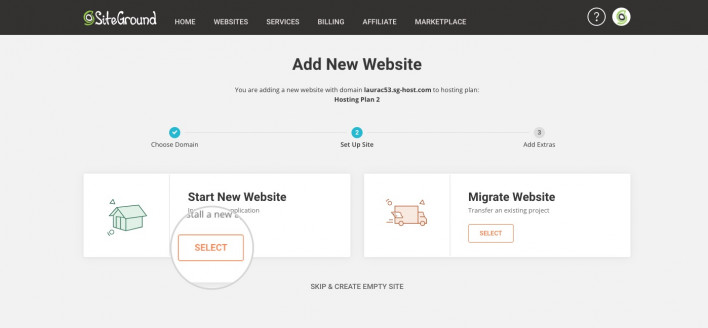
Choose an application for your site
Select WordPress
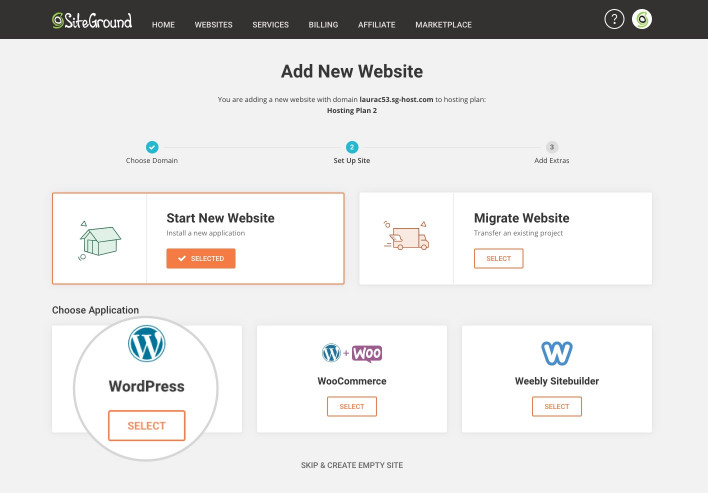
Tip: you don't need any extra services such as Site Scanner.
IF YOU WANT US TO INSTALL WORDPRESS FOR YOU, THE PRICE IS ONLY $100. SUBMIT A TICKET TO GET STARTED.
- Go to Beaver Builder and click on the Get Beaver Builder Now button.
- Choose the package you want and check out.
- Install the Beaver Builder plugin using the following instructions.
- Next, If you chose the Pro package then you will want to install the Beaver Builder theme using the following instructions.
- Voila! You are done. You can now start creating your website.
IF YOU WANT US TO INSTALL BEAVER BUILDER FOR YOU, SUBMIT A TICKET
Was this tutorial easy for you to follow?
If you find the process a bit overwhelming, you can always hire us to create a custom website for you.
